This error has been messing with me for some time since installing BackupBuddy on my WordPress blog site. You can find some information on this from the BackupBuddy Wiki, but how to fix it is limited. It basically says call your hosting company, or enable WordPress Alternate CRON
HTTP Loopback Connections are not enabled on this server. You may encounter stalled or significantly delayed backups.
I was digging for months and I did enable the Worpdress Alternate CRON in, however I started noticing some odd URL’s showing up that looked like this:
http://chriscolotti.us?doing_Wp_Cron
On further investigation, that was showing as at the time the page was hit WordPress was doing a CRON job based on the alternate CRON setup. I wanted to remove this but continued to get the HTTP Loopback error….until! I posted ont eh BackupBuddy forum’s and got a very interesting answer:
"When you mention "what else is this app looking for", BackupBuddy isn't looking for anything, if you want to say that anything is looking for something then it is WordPress that is looking to make an access to the site based on the url of the site - so if you access the site as http://yourdomain.com then WordPress is trying to make an access to that site - simple as that."
Since I own and maintain my own server I have total control over it I read this two or three times and realized the answer was so simple it was silly. All it has to do is with your hosts file. Mine originally looked like this which is pretty standard:
127.0.0.1 localhost localhost.localdomain ::1 localhost localhost.localdomain
Now this is also a single server with a WordPress Multi-Site installation and BackupBuddy uses the parent site as the primary for the backup settings so all I needed to do was add the external DNS to the localhost lines.
127.0.0.1 www.stitchtek.com localhost localhost.localdomain ::1 www.stitchtek.com localhost localhost.localdomain
Now per the reply from the folks at BackupBuddy, the server can ping the WordPress domain name as LOCALHOST. This is not clearly detailed anywhere I have found and yet it was so simple. Problem solved and no more need for the define(‘ALTERNATE_WP_CRON’, true); command and no more crazy URL’s
 Chris Colotti's Blog Thoughts and Theories About…
Chris Colotti's Blog Thoughts and Theories About… 


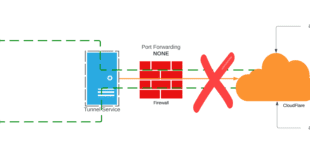
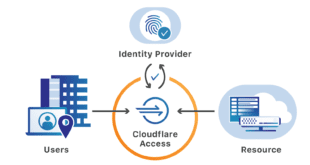
Hello,
Could you have multiple instances of “127.0.0.1 customdomain.com localhost localhost.localdomain” in the hosts file?
You can see my host file example above. You just list them all separated by a space. You want the public one to be first I think for this error to go away, although it may not matter
Hello! My name is Paul – just a quick question if I may please. This assumes you have you own server? If my site is hosted through Hostgator is this going to work by updating the hosts file on my PC?? Thankyou very much.
Yes this is for your own Virtual Server. If you are hosted you need to ask the BackupBuddy people or HostGator, but changing your local host files will not do anything for you.
Hi Chris,
I had a few customers pointing me to your article and wondering why it isn’t working for them.
In theory, this “workaround” shouldn’t be necessary and only happens when the machine WP is running on can’t resolve the address of the website or the Webserver is not configured to map the domain to the right virtual host.
The core question is: Why can’t the host not find the IP address for the domain. Try to do a ping to the domain from the host. More often then not, you will find that the ping will not resolve the hostname. The cause for this is most likely an incorrectly configured network.
Your suggestion of adding the hostname to the hosts does give us a workaround, but it might not work for hosts where, as part of the virtual host configuration of the Webserver, the domain names mapped to a specific IP address.
In those cases, you will still get the endless ping.
Easy way to check is to, from the host, do a ‘wget http://‘ and check the result. You might find that you are getting the Webserver’s default site, rather the response for the WP site.
Here I do recommend, aside from addressing the actual problem of the incorrectly configured DNS on the host, to add an entry for the public address.
For our domain, the entry in your hosts file would look similar to this (in a line on its own):
# added to resolve ping loop for Backup Buddy
173.245.60.141 http://www.helpwithdata.com
Another reason for considering making this addition, even if your DNS is configured correctly is, if you are using caching services like CloudFlare. It will increase the response time and workaround the issues associated with cached sites.
Thanks again for the helpful article.
great addition! thanks for adding the info I did not think of adding the public IP since the issue was presented as a loopback error.
thanks for info, helped me solve my issue
You are welcome! Glad it worked.
As documented you need to add your site’s domain to the hosts file
Thanks a lot mate. This fixed my issue.
I know this is old, but I am still thankful as this turned up high in my Google search. It helped, now that I’m on my own VPS again and getting the loopback errors.
By the way, what could be causing this in the first place is an aggressive firewall. That’s not a bad thing, but your simple fix seems like the right workaround.
Thank you, Chris!
I deleted all files within
/uploads/pb_backupbuddy
/uploads/backupbuddy_temp/
/uploads/backupbuddy_backups/
And it now works no
Fatal Error #4344443
Big Ups Man!
Looked for hours to find the solution and even the ithemes support team couldn’t help.
Bloody 12 years later and you still saved me. Not even using backupbuddy, wordpress site health check does the same thing which was causing issues since it’s on shared hosting. Thanks!
LOL, some things never die I suppose! Glad it helped all this time later 🙂